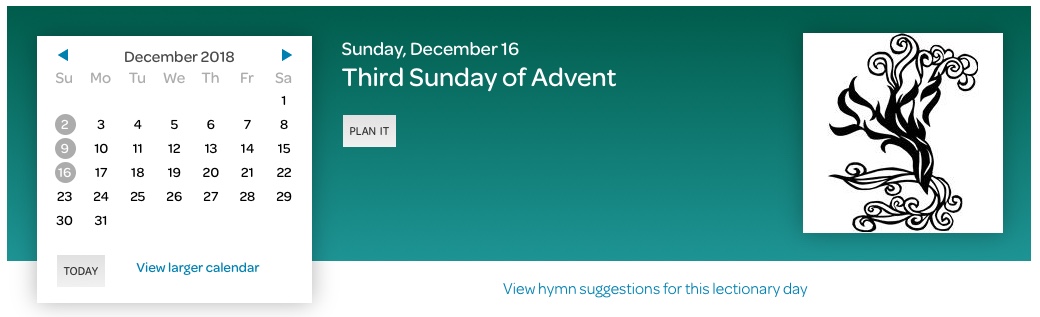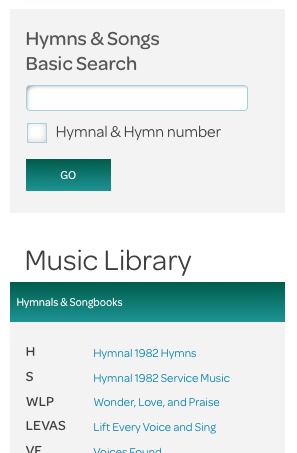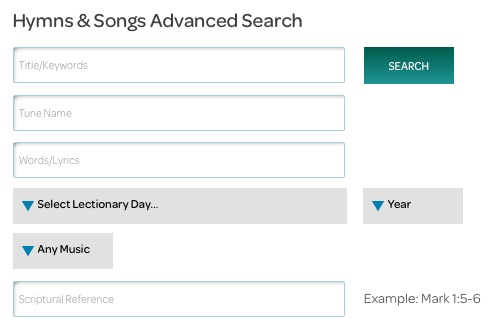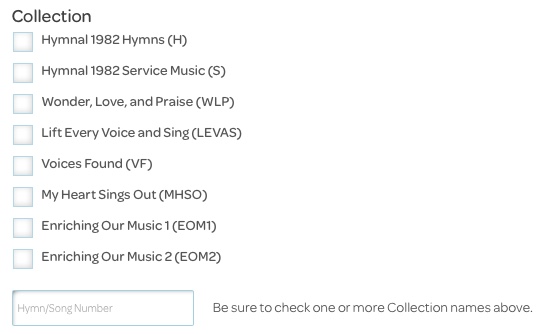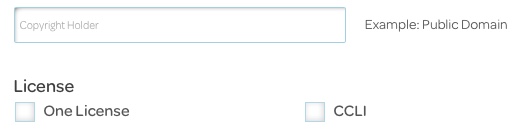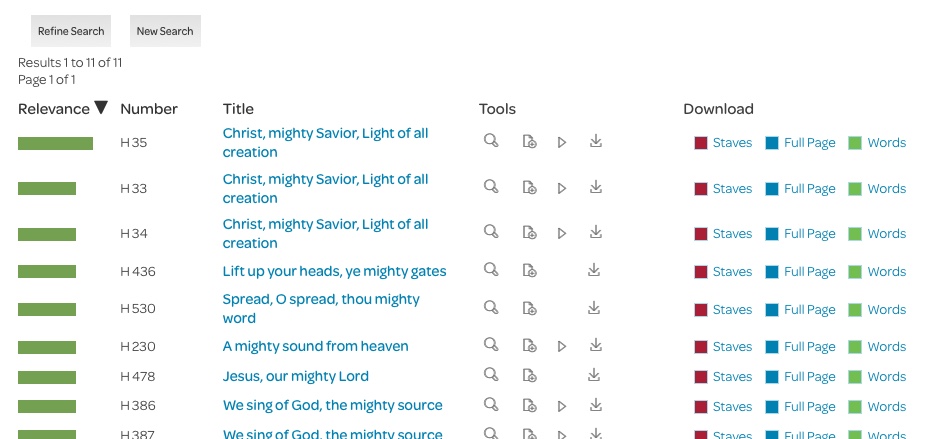Music
Music Suggestions
The Lectionary Banner determines which musical suggestions appear underneath it. Use the calendar on the left to change the lectionary day. The link below the Lectionary Banner allows you to quickly search for hymns suitable to the lectionary day shown. (See search results, below.)
Upon choosing a tab, the Hymns & Songs Basic Search panel moves down the left column and a new box appears, displaying the citations of the lectionary day’s readings. Click a citation to show the full text of the reading in a preview window.
Basic Search
Type a search term or terms in the Basic Search box and click the “Go” button. If you want to search for a specific hymn and know the hymnal and number, enter this information and check the “Hymnal & Hymn number” box. Be sure to use one of the hymnal abbreviations in the Music Library box. You can browse the content of any hymnal by clicking on its title in the Hymnals & Songbooks module immediately below this.
Advanced Search
The Advanced Search area of the Music page offers several ways to make a more refined search. Search criteria can be entered using any combination of fields, drop down menus, and checkboxes. For convenience, there are “Search” buttons at the top and bottom of the form.
Lectionary Day and Year: These drop down menus allow you to search for music suggested for lectionary days other than the one in the Lectionary Banner. You can also refine our search to a particular placement within a worship service, such as Entrance Hymn, using the chooser titled “Any Music.”
Collection: Searching with one collection box checked and a Hymn/Song Number entered performs the same search as the Basic Search box does when its “Hymnal & Hymn number” box is checked. But, leaving the number field empty and combining one or more collection checkboxes with other criteria is a powerful way to find songs in collections you already own.
Author/Composer: The Author/Composer field searches all listed contributors to hymn in the riteplanning.com database.
License: Checking any licenses you own will find songs you already have permission to use.
Search Results
Refine Search and New Search: If the results of a search aren’t quite what you were looking for, clicking the “Refine Search” button will take you back to the main Music page, where the search form will be be pre-filled with your previous criteria, which you can adjust as necessary. If you’d rather start searching from scratch, clicking the “New Search” button will take you to the main Music page, and the search form will be empty.
Page Counter:
If a search finds more results than fit on the page, a page counter will appear above and below the results on the current page. A maximum of ten page numbers is displayed at a time, with the number of the current page highlighted. The << and >> boxes will move to the immediately preceding or following page, while the << << and >> >> boxes, if present, will move to the very first or very last page.
Relevance, Number, and Title: You can sort results by clicking on the header of the Relevance, Number, or Title columns. An arrow indicates which column the results are being sorted by. The green bar in the Relevance column is a measure of how closely a given result matches your search criteria. The Number column displays all of the collections where a result may be found. Clicking an item in the Title column, or the magnifying glass in the Tools column, opens a preview window that displays all of the information and music graphics associated with that search result.
Tools: Tool icons appear with results when relevant (note that not all of the results shown above display all four icons). Hovering over an icon produces a tool tip that gives a brief description of what the icon does. The magnifying glass opens a preview window that displays all of the information and graphics associated with a hymn. The copy-to-clipboard icon puts a reference to the hymn in your riteplanning.com clipboard; you can copy this reference from your clipboard to a worship plan while working in the Planner. The play icon starts an audio player, so you can listen to a hymn’s tune. The inbox icon downloads all available files associated with the hymn to your computer. If you don’t want all the files, you can download the ones you want individually by clicking the links in the Download column.
Download: The Download column lists the files riteplanning.com can provide based on the copyright permission granted to us. Only those files written in blue—next to burgundy, blue, or green boxes—are available for download. Click on the blue word next to the colored box to download the file.